Basic WordPress User Guide
This guide is designed to help you get the most out of your valuable investment.
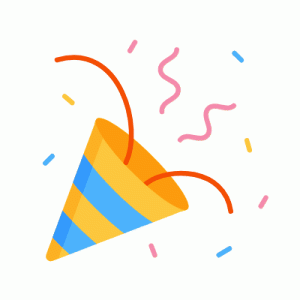
Welcome to Your New WordPress Website!
Now that you’ve been handed the keys to your brand-new website, we bet you’re eager to explore and learn how to manage it. Whether you’re updating content, tweaking the design, or adding some new features, this WordPress guide will enable you to complete the edits with ease. First things first, let’s get you logged in.
Step 1
Locate Credentials
Locate your login credentials in the post-launch email we sent you after your website officially went live.
Step 2
Visit Dashboard
Access your WordPress dashboard by visiting your site’s URL and adding /wp-admin/ to the end.
www.example.com/wp-admin/
Step 3
Save Access
Save your password and bookmark the login link for quick and easy access in the future.
Getting to Know Your WordPress Dashboard
The WordPress dashboard is your site’s control panel, where you’ll manage posts, pages, design, plugins, and other essential elements in one place. Although the layout might differ slightly based on the plugins and customizations applied to your site, the standard configuration will remain largely the same:

Accessing Your Dashboard
You can access your dashboard at any time by navigating to yourwebsitename.com/wp-admin and logging in with the credentials provided to you during offboarding. Once logged in, you’ll see the main dashboard interface with a left-hand menu containing all the tools you’ll need.
Unable to locate your username and password? Email our team to request the information: web@optimizeworldwide.com.
Navigating the WordPress Admin Dashboard
The WordPress admin dashboard is the central control panel for your website, where you can create, edit, and manage all aspects of your site, from content and design to plugins and settings.
The dashboard features a left-hand menu where you’ll find tools to manage your site’s content, functionality, and customization options.

Click on a category below to explore each dashboard menu section in more detail.
Dashboard
The starting point, providing a quick overview of your website, including recent activity, statistics, and shortcuts to common tasks. It also includes an Updates submenu to check for the latest WordPress, plugin, and theme updates.
Posts
This is where you create, edit, and manage blog posts. You can also organize posts into categories and tags to help visitors find relevant content.
Media
The library for all uploaded images, videos, and files. From here, you can add new media, edit existing files, or delete unused assets.
Pages
Manage static pages such as the homepage, About Us, or Contact page. Unlike posts, pages are designed for permanent content that doesn’t change frequently.
Comments
If you allow visitor comments on your blog, this is where you can review, approve, reply to, or delete them.
Appearance
Customize the look and feel of your site by managing themes, menus, widgets, and accessing the site editor.
Plugins
Extend your website’s functionality by installing, activating, or deactivating plugins.
Users
Manage user accounts, assign roles, and control who has access to your site’s backend.
Tools
Offers additional site features, such as content import/export functions and site health checks.
Settings
The control center for adjusting core site configurations, including your site title, URL, time zone, reading preferences, and more.










Backing Up Your Site
Regular backups are one of the most important steps you can take to protect your website. We recommend creating a new database backup any time you plan to make edits to your site. Additionally, as a best practice, always create a full backup before implementing any major changes. Having a recent backup ensures that your content, settings, and configurations are safe and restorable in case something goes wrong.

Creating a Backup
-
Hover over "UpdraftPlus" in the left-hand admin menu and click Backup / Restore.
-
Click the blue “Backup Now” button at the top of the screen. A pop-up window will appear.
-
You can uncheck "Include your files in the backup" if you’re only backing up the database (useful for quick updates). Leave both options checked for a full site backup (recommended before major changes).
-
Click "Backup Now." The backup process may take a few moments depending on your site size. Once complete, the new backup will appear in your Existing Backups list below.
Customizing Your Site's Appearance
When you’re personalizing your WordPress website, you may notice there are two places to adjust your design: the native WordPress Customizer and the specific theme settings panel. While they often work together, they serve slightly different purposes.
WordPress Customizer
The Customizer gives you universal controls built into WordPress. Found under Appearance > Customize, this is a built-in WordPress feature that provides a live-preview interface for editing your site’s layout and design. It typically includes some basic options like:-
Site title & tagline
-
Logo and favicon
-
Advanced CSS styling
Every WordPress theme is required to support the Customizer to some degree—but what’s included here varies greatly depending on your theme.

Theme Settings
The Theme Settings give you extra features designed specifically for your site’s unique theme. Theme options are usually found under a separate sidebar tab. The settings panel for each theme varies in appearance. These settings, designed by the theme developer, provide extra customization options that exceed the capabilities of the WordPress Customizer.
Layout options
Header/footer styles
Custom fonts & colors
- Page layout settings
If you’re struggling to locate your theme settings, you can email our team to request support: web@optimizeworldwide.com.

WordPress Customizer
The WordPress Customizer can be accessed from your dashboard by navigating to Appearance > Customize. This tool serves as a visual control panel for managing your website’s settings. It allows you to make basic changes to your site’s appearance. The options available in the Customizer will vary depending on your active theme and installed plugins. Its menus are intuitive and user-friendly, so feel free to explore and experiment to find what works for your site.
Each theme has its own customizable settings within the Customizer screen. Not sure where to begin? Here are some common settings I regularly use when making edits:

Site Identity
The Site Identity tab lets you personalize the foundational branding of your website. Here, you can set your site’s title, tagline, and upload your logo and site icon (favicon). These elements often appear in your browser tab and site header. Even if your theme overrides some of these settings, it’s still good to fill them out—they contribute to your site’s SEO, accessibility, and brand consistency across the web.
Colors
The Colors tab allows you to adjust your website’s color palette. Depending on your theme, you might see options for primary colors, background colors, link colors, and even button colors. These settings help keep your brand cohesive across the site. While not all themes offer full color customization here, many provide basic control to match your website’s style to your brand’s identity without having to write custom code.
Background Image
This tab lets you choose a background image or solid color for your entire website. It’s often used to add visual interest or align the site with your brand identity. While some themes use background images extensively, others might override this with content-specific design. Always preview your changes to see how the background affects readability and overall user experience before publishing.
Typography
Typography controls your site’s font styles, sizes, and weights. Here you can customize heading fonts, body text, and sometimes even line height or spacing. These options can dramatically affect readability and visual tone. Not all themes support advanced typography settings in the Customizer—some may offer more detailed controls in their own settings panel. Regardless, choosing clean, web-safe fonts helps maintain a professional, polished appearance.
Menus
The Menus tab is where you designate which menu appears in which location—like the main header, footer, or mobile nav. Menus help guide visitors through your site, so keep them simple, clear, and logically organized for the best user experience.
Widgets
Widgets are blocks of content you can add to specific areas like your site’s sidebar or footer. In this tab, you can manage widgets such as recent posts, search bars, image galleries, social media links, and more. Depending on your theme, the number and placement of widget areas may vary. Widgets are great for enhancing user experience by offering extra content and functionality without cluttering your main pages.
Homepage Settings
This section lets you control what displays on your site’s homepage. You can choose to show your latest posts (blog format) or select a static page to serve as the homepage. You can also pick which page should display your blog posts if you use a separate one from your primary post feed. These settings are essential for tailoring your site and helping visitors land on the content that matters most.
Additional CSS
For users comfortable with code, the Additional CSS tab offers a powerful way to fine-tune the appearance of your site. Here, you can write your own CSS rules to override or extend the styles applied by your theme. It’s perfect for advanced customizations that aren’t available through other Customizer settings. As always, backup your site before editing these settings. Feel free to reach out if you need a hand!
If you can’t find the Customizer, you’re likely using a block theme and need the Site Editor for customization. Accessible via Appearance > Editor from the admin dashboard, this built-in theme editor functions like its counterpart, Customizer, but offers its customization options in block format, similar to the WordPress Gutenberg editor.
When working with page builders, like Elementor, check your page builder settings for further customization options.
WordPress Settings

Take a full backup of your site before making any changes to your settings, as editing these settings could break your site.
The Settings tab in WordPress is where you fine-tune how your website behaves behind the scenes. From setting your site title and time zone to managing how visitors interact with your content, this section is your command center for your site’s core functionality. The settings tabs available in your WordPress site will vary based on your site’s theme, installed plugins, and integrations.
Some settings tabs are universally available on all WordPress sites:
General
The General settings tab contains the foundational settings for your site—like your site title, tagline, WordPress and site URL, admin email, time zone, date format, and language. These settings were among the first to be configured during the initial setup of your site.
Writing
Writing settings control how you create and publish content. You can choose default categories and post formats. This tab also lets you set up default settings for any publishing apps or integrations. While this area is mostly set-it-and-forget-it, it’s helpful to ensure these defaults match your content style and workflow—especially if you publish blog posts regularly.
Reading
Reading settings determine how your website’s content is displayed to visitors. You can set your homepage to show your latest blog posts or a static page, and configure how many posts show on archive pages. You’ll also find options related to search engine visibility. These settings directly influence how users experience your site and how search engines interpret your content.
Discussion
Discussion settings manage how comments are handled on your site. Here, you can enable or disable comments, set moderation rules, require approval before publishing, and configure notifications. You can also control how avatars (like Gravatars) are displayed. This section is especially important for blog-heavy sites or communities where user interaction is encouraged—it helps maintain a positive, spam-free experience for both you and your visitors. Most of our sites have commenting disabled during initial site setup to prevent spam.
Media
The Media settings tab defines the default image sizes WordPress generates when you upload photos—thumbnail, medium, and large. You can adjust these dimensions to better match your theme’s design. There’s also a setting for organizing uploads into year- and month-based folders. These settings help you manage your media library efficiently and ensure consistent image display across your site, especially when uploading many images for blogs, galleries, or products.
Permalinks
Permalink settings control the structure of your site’s URLs. You can choose from several options, like plain URLs, date-based formats, or SEO-friendly “post name” structures. It’s best to leave this section alone once the site is built, as changing permalinks on a live site can break all your on-site links.
Contact Forms
Contact Form 7 is our preferred plugin for creating and managing forms on your WordPress site. Lightweight and highly customizable, it allows you to build contact forms for nearly any purpose. When used in combination with the CF7 Database and CF7 Redirect plugins, it becomes a highly effective tool for capturing form submissions and tracking user metrics.

Contact Form 7 (CF7) makes it easy to embed custom forms anywhere on your website using shortcodes. You can define form fields (text, dropdowns, radio buttons, checkboxes, etc.), set up email notifications, and apply basic validation rules. It’s clean, straightforward, and highly dependable.
CF7 utilizes tags and HTML to create the form fields. If you have any questions regarding form fields, please contact our team: web@optimizeworldwide.com.

Forms are only as good as the data you capture—and CF7 Database ensures that no submission goes missing. This add-on stores every form entry in your WordPress dashboard, so you can review submissions even if email notifications fail.
This trio—Contact Form 7 + CF7 Database + CF7 Redirect—creates a powerful form solution that doesn’t slow down your site. It’s scalable for small businesses and large websites alike, offering simplicity without sacrificing functionality.
If your site does not use Contact Form 7, you may find an alternative contact form plugin listed under the Plugins tab. Common alternatives include WPForms, Forminator, Formidable, or Jotform. If you’re having trouble locating your form settings or submissions, feel free to contact our team for support at web@optimizeworldwide.com.
Adding & Editing Posts
WordPress posts are time-stamped pieces of content typically used for blogs, news updates, and other regularly published material. Posts are often grouped into categories and tags to keep content organized and easy to find.
How to Edit a WordPress Post
-
Click Posts > All Posts to see a list of your existing blog articles.
-
Hover over the post you want to change.
-
Click “Edit” to open the post editor.
-
Click into any text block to update content. You can format text using the toolbar (bold, links, lists, etc.).
-
Use the right sidebar to change the post category, add tags, or update the featured image.
-
Once your edits are complete, click the blue “Update” button at the top right to save your changes.


Adding a New WordPress Post
-
Click Posts > All Posts to see a list of your existing blog articles.
-
Click on “Pages,” and then click on “Add Page.”
-
Add a post title. Click off of the title field or press enter to save it.
-
Use the text editor to write your content. You can add text, images, headings, lists, and more by clicking the relevant buttons in the toolbar.
-
On the right-hand sidebar, choose a Category to help organize your post, and optionally add Tags to further describe the content.
-
Scroll down or use the sidebar to upload or select a Featured Image that will represent the post visually on your site.
-
When you're done, click the blue Publish button.


Adding & Editing Pages
Pages in WordPress are the foundation of your site’s structure—used for static content like your homepage, About, Services, or Contact pages. While WordPress offers a default content editor, many themes utilize visual page builders to make creating and editing pages easier and more flexible. At Optimize Worldwide, we primarily work with two powerful page builders: Elementor and WPBakery Page Builder.
If you’re having trouble locating specific settings or making changes, feel free to contact our team at web@optimizeworldwide.com.
Adding & Editing Pages
Elementor Page Builder
Elementor is our go-to WordPress page builder for crafting visually engaging, responsive pages—without needing to write a single line of code. With its intuitive drag-and-drop interface, live editing, and vast selection of widgets, you can build and customize visually appealing web pages in a matter of minutes.


Editing a Page
-
Hover over “Pages,” and then click on “All Pages.”
-
Hover over the page you wish to edit.
-
Click on "Edit with Elementor."
-
You’ll see a sidebar full of widgets (like text, images, buttons, etc.).
-
Click on any widget to edit its text, style, colors, alignment, and spacing in the sidebar.
-
Want to add a new widget? Simply drag and drop a widget onto the page canvas where you want it.
-
When you're done editing, click the “Publish” button to save your changes.
-
Wait for the "Publish" button to turn grey before leaving the page.
Adding a Page
-
Click on “Pages,” and then click on “Add Page.”
-
Add a page title. Click off of the title field or press enter to save it.
-
Click on “Edit with Elementor" to open the live page editor.
-
Simply drag and drop widgets onto the page canvas where you want it.
-
When you're done editing, click the “Publish” button to save your changes.
-
Wait for the "Publish" button to turn grey before leaving the page.



Adding & Editing Pages
WPBakery Page Builder
WPBakery Page Builder is a visual, drag-and-drop editor that makes designing and updating your WordPress pages easy. Whether you’re adding a brand-new page or making changes to an existing one, WPBakery gives you full control over layout, content, and styling.


Editing a Page
-
Hover over “Pages,” and then click on “All Pages.”
-
Hover over the page you wish to edit.
-
Click on "Edit with WPBakery Page Builder."
-
Use the drag-and-drop interface to edit text boxes, add/remove elements, and rearrange existing content sections.
-
When you're done editing, click the “Update” button to save your changes.



Adding a Page
-
Click on “Pages,” and then click on “Add Page.”
-
Add a page title. Click off of the title field or press enter to save it.
-
Click on "Frontend Editor" to open the live page editor.
-
Click the "+" on the blue topbar or the "+ Add Element" button on the page to select new elements.
-
Simply drag and drop the element around the page where you want it.
-
When you're done editing, click the “Publish” button to save your changes.
-
Wait for the "Publish" button to turn grey before leaving the page.
Adding Images
At Optimize Worldwide, we design every site with SEO and performance in mind—and images play a big part in both! Whether you’re uploading new photos or updating existing ones, following these best practices will help keep your site fast, search-friendly, and looking its best.
Image Best Practices
Rename Your Image Files
Before uploading an image, rename the file to describe what’s in it and include the page’s main keyword and location if it makes sense.
Resize Images Before Uploading
Uploading original, full-size images can slow your site down. Resize large images or download them in medium size before uploading.
Use ALT Text and Title Tags
Both the ALT text and Title tag should describe what’s in the image clearly and naturally. This helps with accessibility and improves SEO.
Managing Your Media
-
From your WordPress dashboard, click on Media > Library in the left-hand menu. You’ll see a grid or list view of all your uploaded files.
-
Click the “Add Media” button at the top to upload new files. You can drag and drop files directly into the upload area or browse your device.
-
Click on any item in the library to edit details like the file name, alternative text (important for accessibility and SEO), captions, and descriptions. You can also crop, rotate, and scale images.
-
By default, WordPress organizes media uploads by year and month. While it doesn't have folders natively, media management plugins can enhance this functionality.

Frequently Asked Questions
You may be temporarily locked out due to multiple incorrect login attempts. Wait a few minutes or reset your password.
Use strong passwords, enable two-factor authentication (2FA), install security plugins, and keep WordPress updated.
Click “Lost your password?” on the login page to reset it via email.
Go to yourwebsite.com/wp-admin and enter your username and password.
Check GoDaddy’s status page, verify domain and hosting settings, and clear your cache.
GoDaddy provides daily backups, accessible through “Managed WordPress” → “Backups.”
You can edit wp-config.php with define(‘WP_MEMORY_LIMIT’, ‘256M’); to increase your site’s PHP memory limit.
Yes, Managed WordPress plans automatically update core WordPress versions.
In your GoDaddy account, navigate to “Managed WordPress” → “Settings” → “Database” → “phpMyAdmin.”
Log in to your GoDaddy account, go to “My Products,” find “Managed WordPress,” and click “Manage.”
It’s a GoDaddy hosting service optimized for WordPress, with automatic updates, security patches, and backups.
A plugin or theme conflict. Enable debugging in wp-config.php by setting define(‘WP_DEBUG’, true);.
Your site might be hacked. Scan for malware, update WordPress, and check .htaccess for unwanted redirects.
Optimize images, use a caching plugin, enable a CDN, and remove unnecessary plugins.
Increase PHP memory, check .htaccess for errors, and disable plugins to find the culprit.
Your database credentials may be incorrect. Check wp-config.php for the right database name, username, and password.
A faulty plugin or theme may be causing conflicts. Disable plugins via FTP and switch to a default theme.
Go to “Appearance” → “Themes” and delete inactive themes. For plugins, go to “Plugins” and remove unused ones.
Run security scans using plugins like Wordfence or Sucuri and enable 2FA for admin users.
It removes unnecessary data and improves speed. Use plugins like WP-Optimize to clean up your database.
Use a plugin like UpdraftPlus or your hosting provider’s built-in backup feature.
At least once a month, but ideally as soon as updates are available.